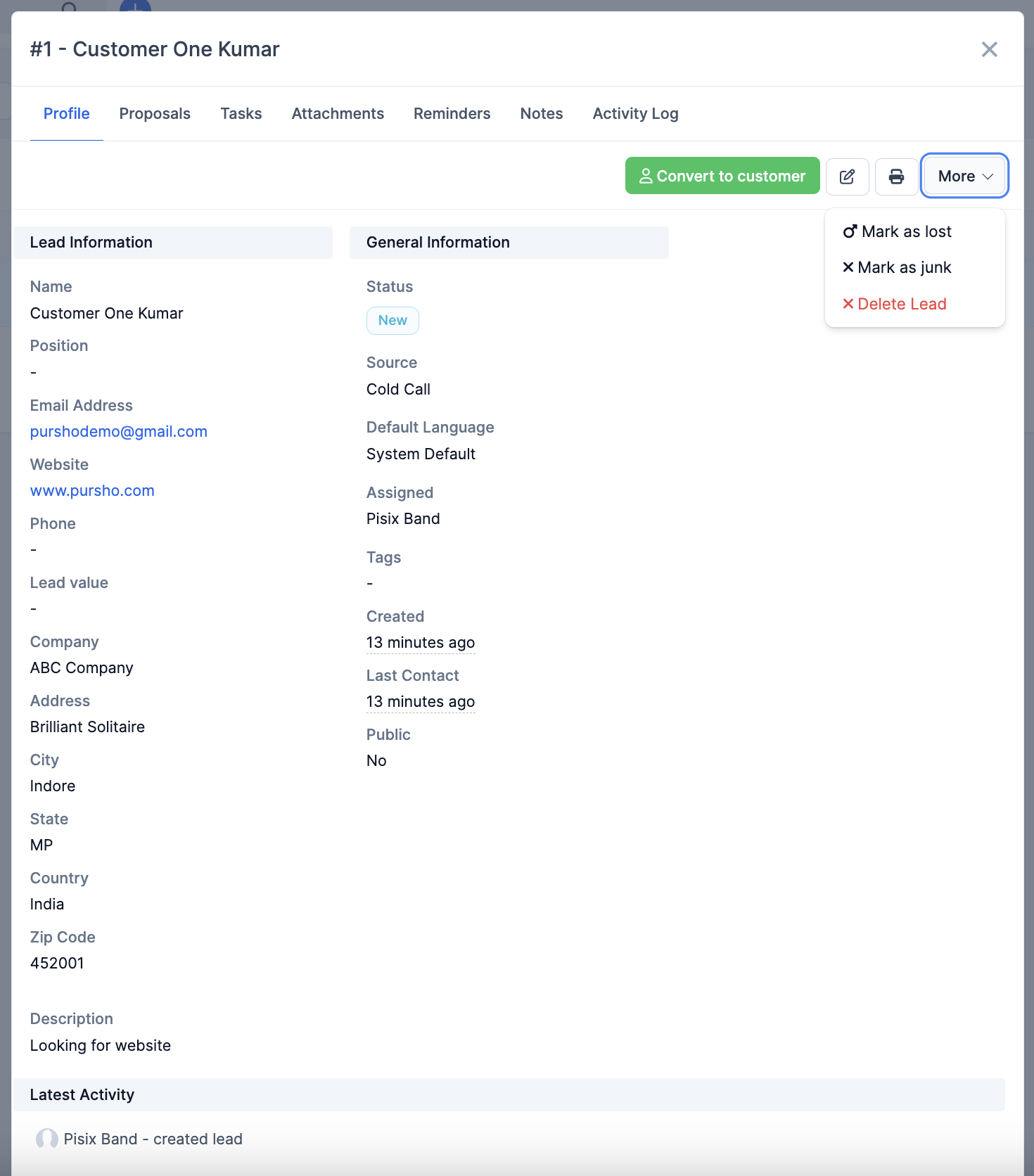
The Individual Lead View in folloUP CRM offers detailed information about a specific lead, along with options for actions and updates. This view helps you keep track of lead interactions, manage tasks, and update the lead’s status.
Main Sections and Features
-
Header Section:
- The top of the lead view displays the lead name and lead ID. This is a unique identifier for easy reference.
- Tabs across the top allow for quick access to various sections: Profile, Proposals, Tasks, Attachments, Reminders, Notes, and Activity Log.
-
Action Buttons:
- Convert to Customer: Click this button to convert the lead into a customer once they’re ready to make a purchase. This changes their status and moves them into the customer category within the CRM.
- Edit: This icon allows you to edit lead details directly from this view.
- Print: Use this option to print the lead details, which can be useful for offline review or documentation.
- More: This dropdown menu provides additional options:
- Mark as Lost: Use this if the lead is no longer a viable prospect.
- Mark as Junk: Use this if the lead is identified as spam or irrelevant.
- Delete Lead: This option permanently removes the lead from the system.
Lead Information Section
On the left, you’ll find Lead Information with the following details:
- Name: The full name of the lead.
- Position: The lead’s job title (if available).
- Email Address: Clickable email address for direct outreach.
- Website: A link to the lead's website.
- Phone: The contact number for quick calling.
- Lead Value: Indicates the estimated value associated with this lead.
- Company: The name of the company the lead is affiliated with.
- Address: Detailed location information, including company address, city, state, country, and zip code.
- Description: Additional notes or comments about the lead, such as "Looking for website."
General Information Section
On the right, General Information provides more context about the lead’s journey and status:
- Status: The lead’s current status, such as “New.” The status can change based on the progress in the sales funnel.
- Source: How the lead was acquired (e.g., “Cold Call”).
- Default Language: The preferred communication language for the lead.
- Assigned: The team member responsible for this lead.
- Tags: Any tags used for categorization (if applicable).
- Created: The date and time the lead was created in the system.
- Last Contact: Shows the most recent interaction with the lead.
- Public: Indicates whether the lead’s information is publicly viewable within the CRM.
Latest Activity Section
The Latest Activity section at the bottom records recent actions or updates related to the lead. For instance, it might display who created the lead or any changes in status or assignment. This helps in tracking engagement history.