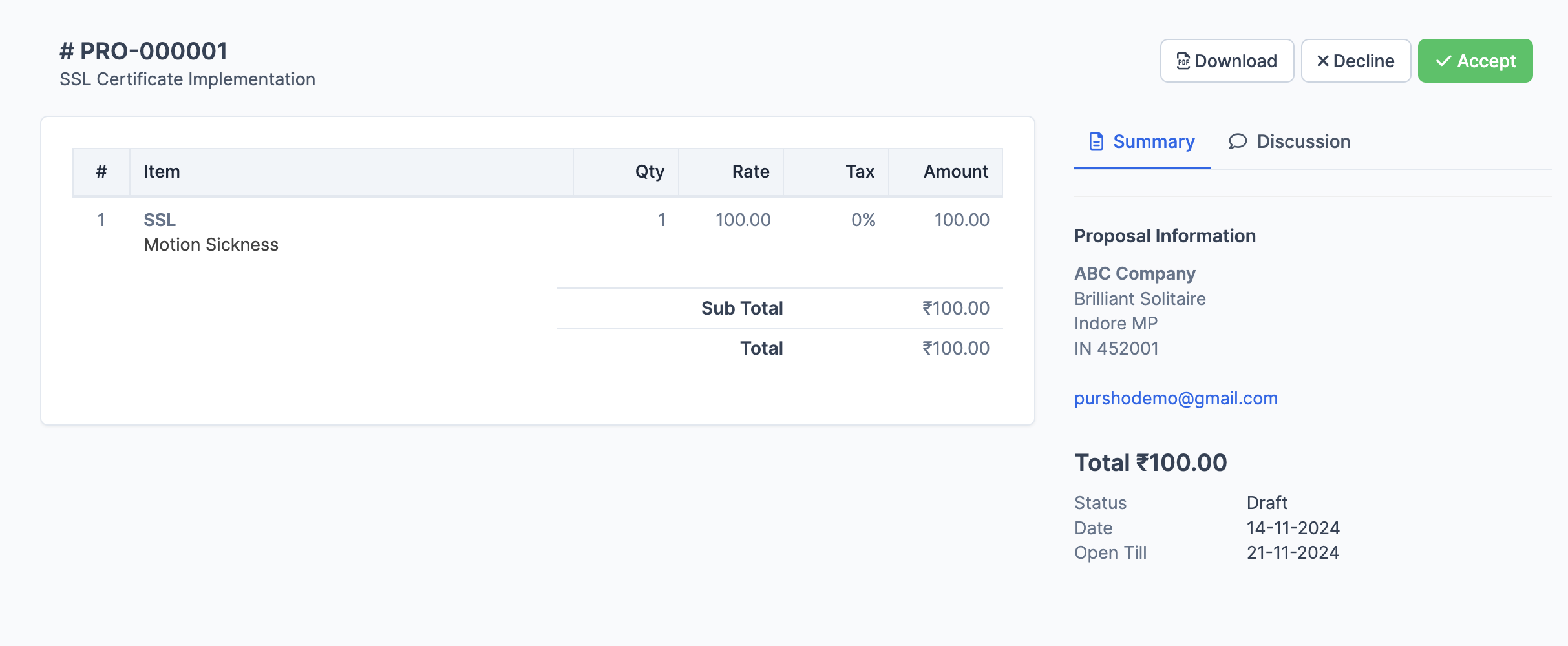Main Proposal View
Header Section
- Proposal Number: Displayed as # PRO-000001
- Title: Shows proposal subject (e.g., "SSL Certificate Implementation")
- Action Buttons:
- Download: Save proposal as document
- Decline: Reject the proposal
- Accept: Approve the proposal
Navigation Tabs
- Summary: Main proposal details
- Discussion: Client or staff can add comments if permission granted.
Proposal Content Layout
Items Table
- Column Headers:
- #: Item number
- Item: Product/Service name
- Qty: Quantity
- Rate: Unit price
- Tax: Tax percentage
- Amount: Total amount
Financial Summary
- Sub Total: Sum of all items before tax
- Total: Final amount including all calculations
- Example shown: ₹100.00
Company Information Panel
- Client Details (see example):
- Company Name: ABC Company
- Address: Brilliant Solitaire
- Location: Indore MP
- Postal Code: IN 452001
- Email: purshodemo@gmail.com
Proposal Details
- Total Amount: ₹100.00
- Status: Current state (e.g., Draft)
- Date: Creation date (14-11-2024)
- Open Till: Validity period (21-11-2024)
Signature & Confirmation Process
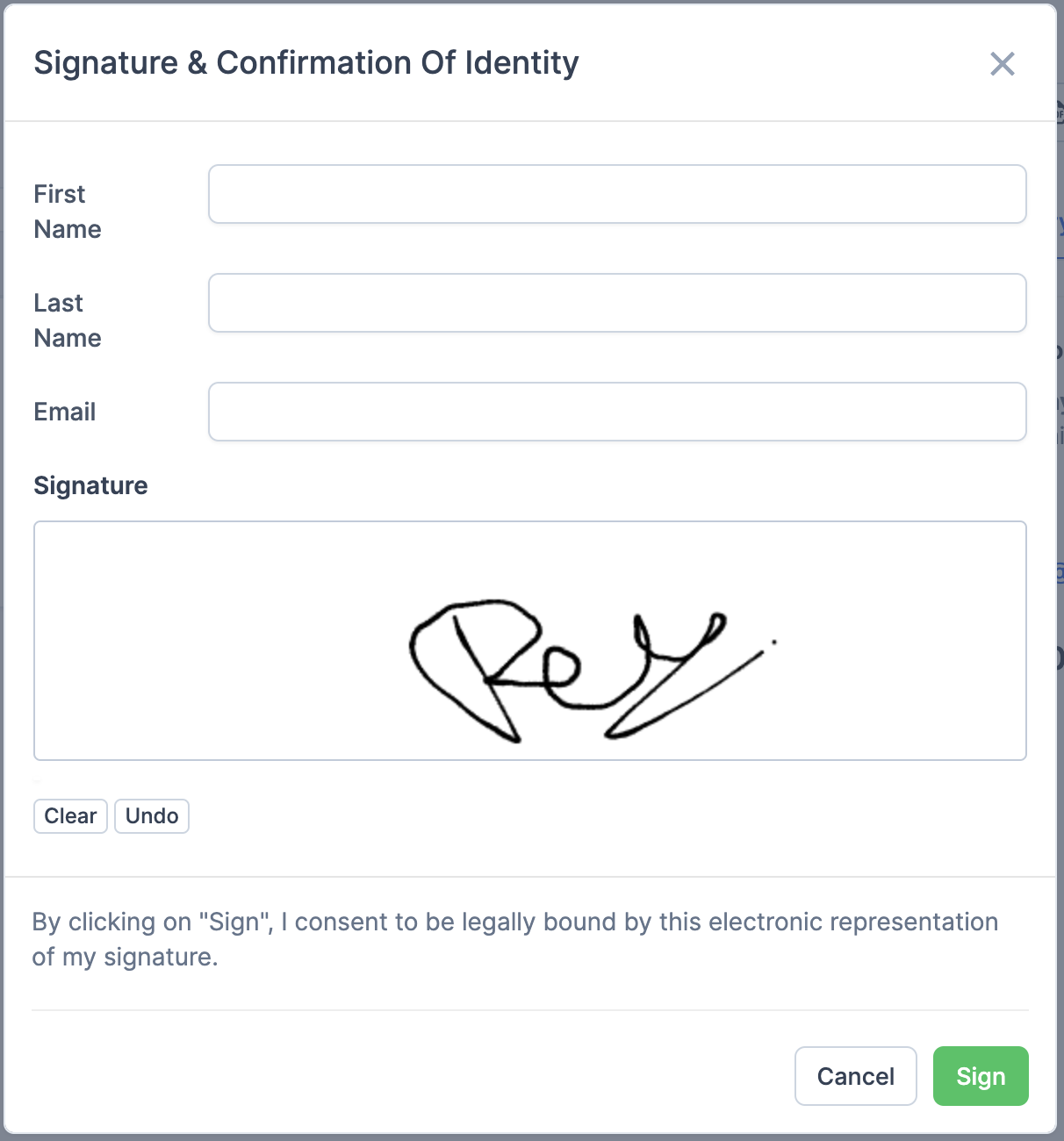
Electronic Signature Modal
When clicking "Accept," a signature modal appears with:
Input Fields
- First Name: Required field
- Last Name: Required field
- Email: For verification
- Signature Area: Digital signature pad
- Drawing capabilities
- Clear button: Reset signature
- Undo button: Remove last stroke
Legal Consent
- Disclaimer text: "By clicking on 'Sign', I consent to be legally bound by this electronic representation of my signature."
Action Buttons
- Cancel: Close without saving
- Sign: Confirm and submit
- Clear: Reset signature
- Undo: Remove last signature stroke
Best Practices for Clients
Reviewing the Proposal
- Check all item details carefully
- Verify quantities and rates
- Review total amounts
- Note the validity period
- Examine terms and conditions
Accepting Process
- Review all proposal details
- Click the "Accept" button
- Fill in personal information
- Draw signature carefully
- Review legal consent
- Click "Sign" to complete
Declining Process
- Use "Decline" button if not accepting
- Provide reason if requested
- Consider discussing concerns before declining
Security Features
- Secure signature capture
- Email verification
- Legal consent confirmation
- Digital audit trail
- Tamper-evident documentation
Important Notes
- All signed proposals are legally binding
- Signatures cannot be modified after submission
- Download option available for record-keeping
- Validity dates should be noted
- Contact information provided for queries
Client Actions Available
- View Details
- Review all proposal elements
- Check item specifications
- Verify pricing details
- Document Management
- Download for records
- Save proposal copy
- Access associated documents
- Response Options
- Accept with signature
- Decline proposal
- Request modifications
- Initiate discussion