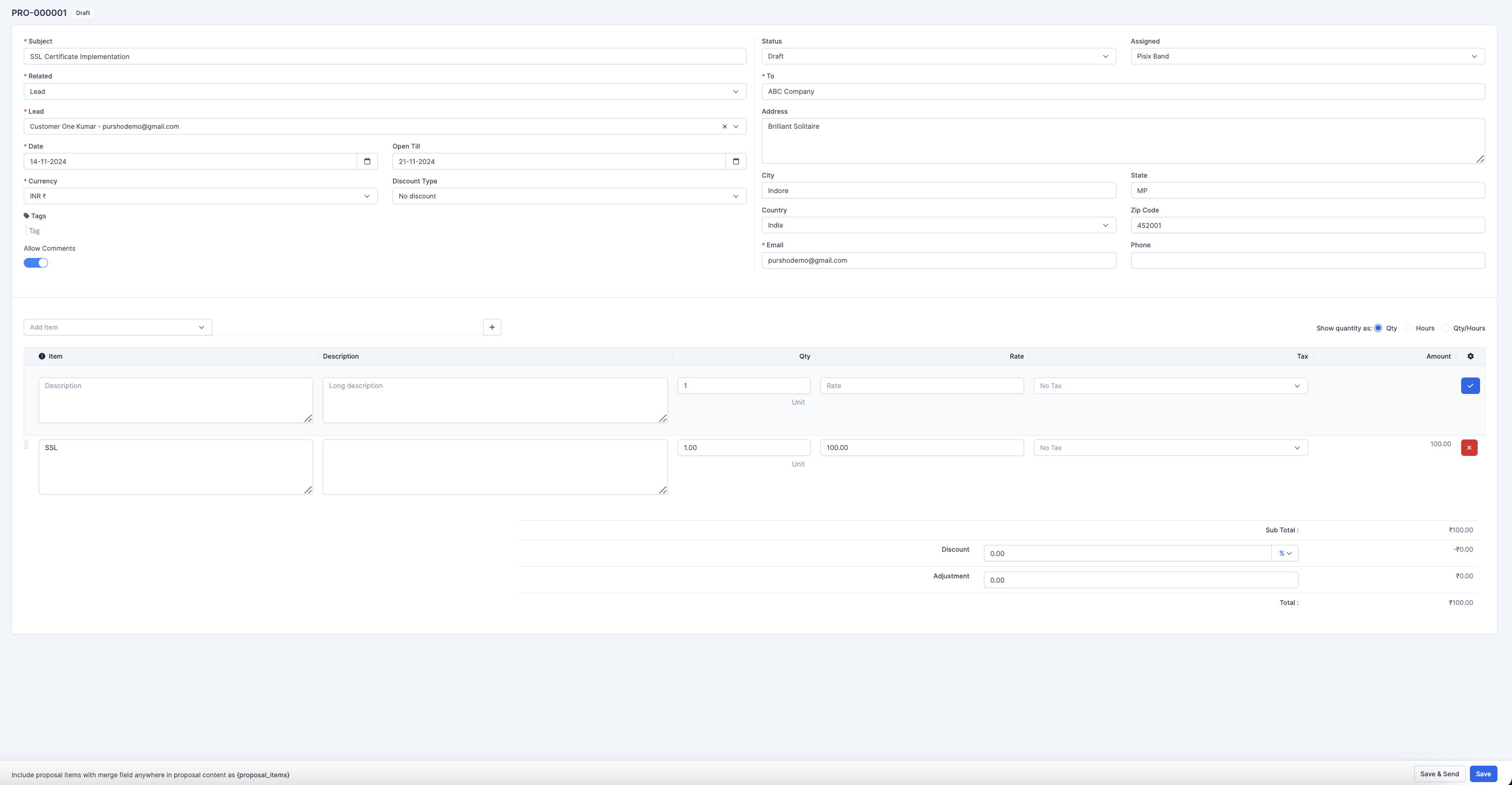Form Header
- Proposal Number: Automatically generated (e.g., PRO-000001)
- Status: Current proposal status (Draft, etc.)
Basic Information Section
Essential Fields (Required fields marked with *)
- Subject
- Required field
- Example: "SSL Certificate Implementation"
- Should be clear and descriptive
- Related
- Lead association field
- Links proposal to specific lead/opportunity
- Lead
- Customer/contact information
- Format: Name - Email
- Example: "Customer One Kumar
- Date Fields
- Date: Proposal creation date (e.g., 14-11-2024)
- Open Till: Validity date (e.g., 21-11-2024)
- Both fields feature calendar picker functionality
- Currency
- Dropdown selection
- Default: INR
- Determines pricing currency
- Tags
- Optional field for categorization
- Multiple tags can be added
- Toggle switch for "Allow Comments"
Client Information Section
Company Details
- Related To: Lead or Customer
- Address: Full street address (e.g., Brilliant Solitaire)
- City: Client location (e.g., Indore)
- State: State/Province (e.g., MP)
- Country: Nation (e.g., India)
- Zip Code: Postal code (e.g., 452001)
- Email: Client email contact
- Phone: Contact number
- Assigned: Staff member responsible for the proposal
Item Details Section
Item Grid Features
- Add Item Dropdown: Select item type
- Show quantity as: Options for Qty/Hours/Qty/Hours
Grid Columns
- Item: Description of service/product
- Description: Detailed explanation
- Qty: Quantity/Hours
- Rate: Price per unit
- Tax: Tax rate selection
- Amount: Total for line item
- Action buttons for saving/removing items
Financial Summary
- Sub Total: Sum of all items
- Discount:
- Discount Type: No discount/percentage/fixed
- Amount field for discount value
- Adjustment: Additional modifications
- Total: Final amount after all calculations
Bottom Actions
- Save & Send: Submit and send proposal
- Save: Save as draft
- Note: "Include proposal items with merged field anywhere in proposal content as {proposal_items}"
Form Features
- Input Validation: Required fields marked with asterisk (*)
- Dynamic Calculations: Automatic totaling and tax computation
- Flexible Item Addition: Add multiple items with detailed descriptions
- Tax Management: Individual tax rates per item
- Document Control: Status tracking and assignment
Best Practices for Form Completion
- Subject Line
- Use clear, specific descriptions
- Include key identifiers when possible
- Client Details
- Verify all contact information
- Include complete address details
- Double-check email and phone numbers
- Item Description
- Provide detailed descriptions
- Include specific quantities and rates
- Apply appropriate tax rates
- Pricing
- Review calculations
- Consider appropriate discounts
- Verify final totals
- Timeline
- Set realistic validity dates
- Consider client decision timeframes
Tips for Efficient Use
- Fill in all required fields first
- Use clear, professional language in descriptions
- Double-check calculations and totals
- Review all details before saving or sending
- Keep proper documentation of any special terms or conditions