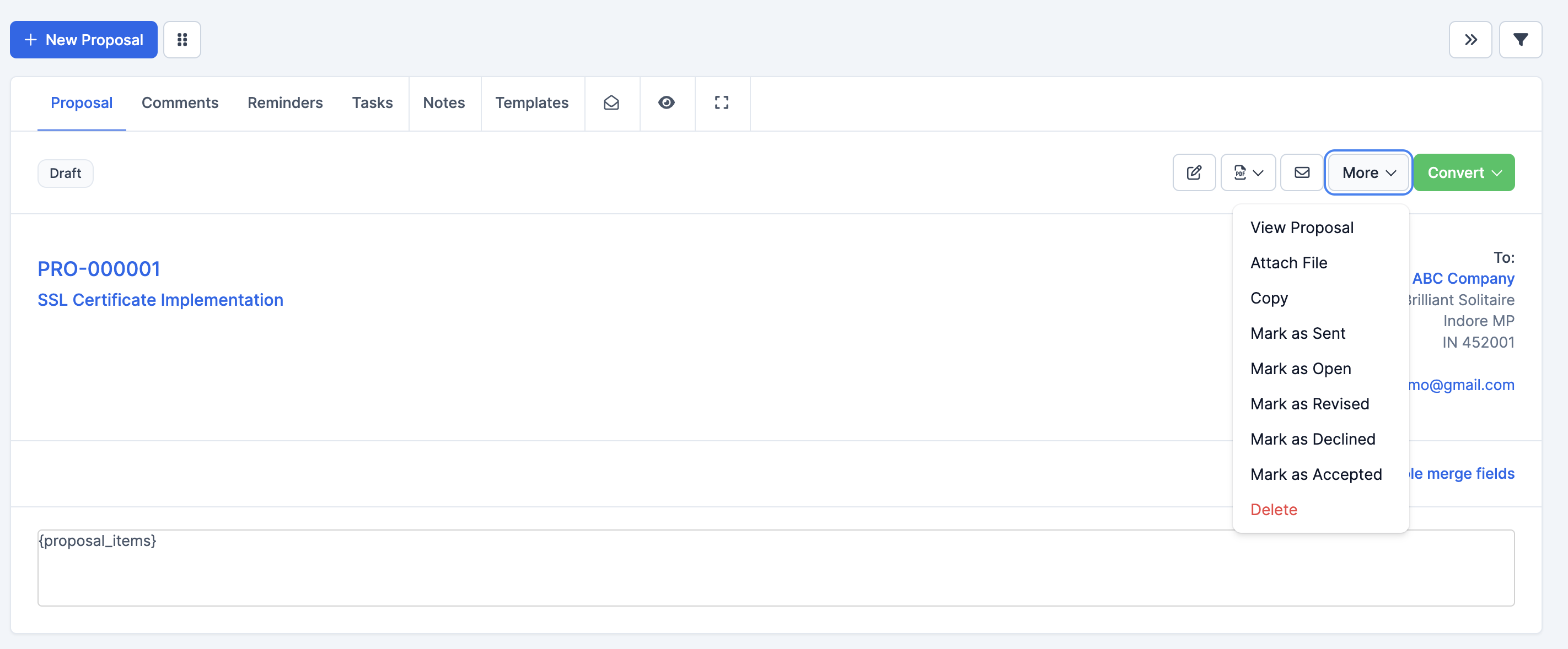Navigation Bar
Primary Tabs
- Proposal: Main proposal details
- Comments: Discussion and feedback
- Reminders: Set and manage follow-ups
- Tasks: Related action items
- Notes: Additional information
- Templates: Proposal templates
Quick Action Icons
- Email: Send proposal
- Email Tracking
- Who Viewed: who and when viewed the proposal
- Fullscreen: Expand view
Proposal Header Information
- Status Badge: Shows current status (e.g., "Draft")
- Proposal ID: Unique identifier (e.g., PRO-000001)
- Title: Proposal subject (e.g., "SSL Certificate Implementation")
Client Information Display
To Section:
- Company Name (e.g., ABC Company)
- Address (Brilliant Solitaire)
- Location (Indore MP)
- Postal Code (IN 452001)
- Email Contact
Action Buttons
Primary Actions
- Edit: Modify proposal
- Print: Generate printable version
- Email: Send to client
- More: Additional options
- Convert: Status conversion options
More Menu Options
- View Proposal: Open detailed view
- Attach File: Add supporting documents
- Copy: Create duplicate
- Mark as Sent: Update status
- Mark as Open: Change to open status
- Mark as Revised: Indicate modifications
- Mark as Declined: Record rejection
- Mark as Accepted: Confirm approval
- Delete: Remove proposal
Proposal Content Section
- Displays {proposal_items} merge field
- Shows structured item list
- Maintains formatting and layout
- In this area you can add additional information as required in the proposal.
Best Practices
Status Management
- Regular Updates
- Keep status current
- Follow status workflow
- Document status changes
- Document Handling
- Maintain version control
- Attach relevant files
- Use appropriate templates
- Communication Flow
- Track email communications
- Record client responses
- Document discussions
Workflow Tips
- Status Progression
- Draft → Sent → Open → Accepted/Declined
- Use revision status for changes
- Document status reasons
- Document Management
- Use consistent naming
- Maintain file attachments
- Track versions
- Follow-up Actions
- Set reminders for follow-ups
- Create related tasks
- Monitor deadlines
Key Features Usage
Comments Section
- Record internal discussions
- Track client communications
- Document decision points
Reminders
- Set follow-up dates
- Track proposal deadlines
- Manage review cycles
Tasks
- Create related action items
- Assign responsibilities
- Track completion status
Notes
- Record additional details
- Document special terms
- Track important information
Templates
- Access standard formats
- Maintain consistency
- Quick proposal creation
Security and Access Control
- Role-based access
- Audit trail of changes
- Secure document handling
Tips for Efficient Use
- Use status updates consistently
- Document all communications
- Set appropriate reminders
- Maintain accurate records
- Follow established workflows