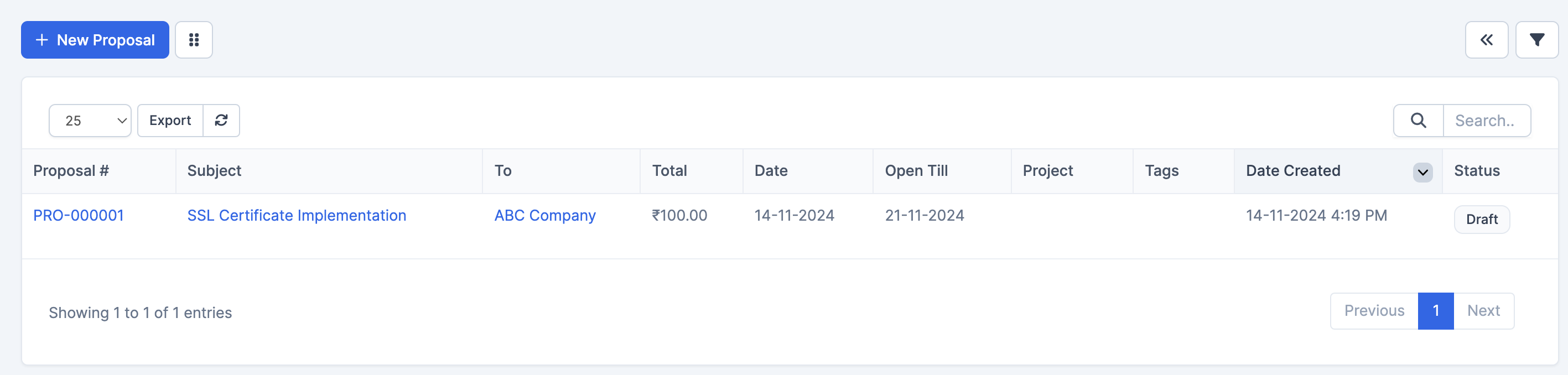Overview
The Proposal Module Dashboard is a comprehensive interface for managing business proposals within the folloUP CRM system. It provides a streamlined way to create, track, and manage proposals for your business opportunities.
Key Features
1. Top Navigation Bar
- New Proposal Button: Located at the top-left, allows quick creation of new proposals
- Export Feature: Enables data export functionality with refresh option
- Search Bar: Located at the top-right for quick proposal lookup
- Entry Display Control: Dropdown to adjust number of entries shown (default: 25)
2. Main Grid Components
Column Headers:
- Proposal #: Unique identifier for each proposal (format: PRO-XXXXXX)
- Subject: Description of the proposal
- To: Client/Company name
- Total: Proposal amount (in ₹)
- Date: Creation/Issue date
- Open Till: Proposal validity date
- Project: Associated project information
- Tags: For proposal categorization
- Date Created: Timestamp of proposal creation
- Status: Current state of the proposal (e.g., Draft)
3. Data Display
- Organized in a clear tabular format
- Shows comprehensive proposal information at a glance
- Sortable columns for better organization
- Status indicators for quick reference
4. Pagination
- Located at the bottom of the dashboard
- Shows current page position ("Showing 1 to 1 of 1 entries")
- Navigation buttons: Previous, Current Page (1), Next
Sample Entry Analysis
Using the example shown:
- Proposal Number: PRO-000001
- Subject: SSL Certificate Implementation
- Client: ABC Company
- Amount: ₹100.00
- Created: 14-11-2024 4:19 PM
- Valid Until: 21-11-2024
- Status: Draft
Best Practices
- Regular Monitoring: Check the Open Till dates to ensure timely follow-ups
- Status Updates: Keep proposal statuses current for accurate tracking
- Documentation: Use clear, descriptive subjects for easy identification
- Organization: Utilize tags for better proposal categorization
- Export Function: Regularly export data for backup and reporting
Tips for Effective Usage
- Use the search function to quickly locate specific proposals
- Leverage the export feature for reporting and analysis
- Monitor proposal validity dates to prevent expiration
- Maintain consistent naming conventions for subjects
- Regularly update proposal statuses to reflect current state
Navigation Tips
- Use the top bar controls for quick actions
- Utilize the search function for specific proposals
- Adjust entries shown based on your viewing preferences
- Export data when needed for external analysis